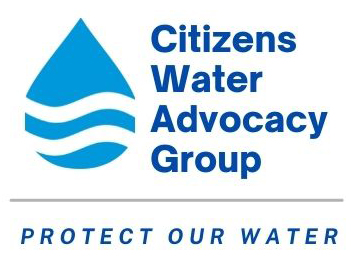If you have trouble hearing our speakers, here's some tips.
How to configure Zoom for Closed Captions.
1. Login to your Zoom account: https://zoom.us/signin (If you don't have an account you need to create one.)
2. Just under "ZOOM", click "Profile"
3. On left side of window, under "Personal", click "Settings"
4. Scroll down about 3/4 of the page or search for "captioning"
5. Move the button to the right to enable captions
6. You may also wish to enable "Save Captions"
7. Logout by clicking the person icon at top right of screen
Then, as a program starts, check the control @ lower right of screen. If host has enabled transcripts, click on "Show Subtitle". If host has NOT enabled transcripts, click on "Request Live Transcript" control (see figure below).
Note: Zoom may change its software occasionally. If so, please tell us via email at
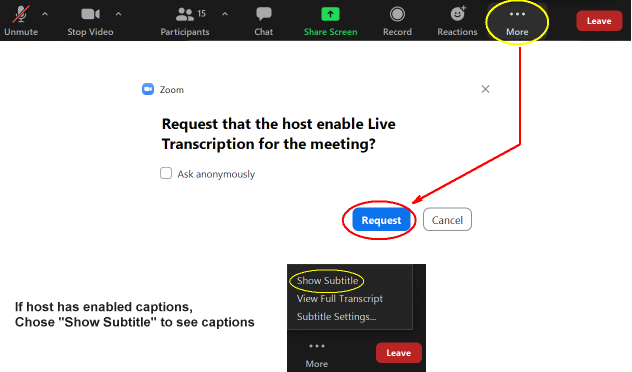
How to enable Closed Captions in videos on Google Chrome
1. Click 3 dots @ upper right of screen
2. Click "Settings"
3. Scroll to bottom & click "Advanced"
4. Scroll to "Accessibility" & click "Live Caption" button
Captions will appear in a black box on bottom of screen. Some words get mangled.
For example CWAG may show as sea wag or Seewair
As far as we know, other browsers may show captions through a browser extension or only if they have been included in videos.